I had been considering the purchase of an Apple Watch for years, and this year, after starting to engage in regular sports activities, I finally bought one to keep myself motivated. However, I quickly realized that the Apple Watch is more than just a motivational tool.
I purchased the 45mm Aluminum GPS version of the Apple Watch Series 9 in Starlight color with a matching Starlight Sport Loop band shortly after its release. Before delving into my experiences with the Apple Watch, I must mention that when placing this order, I felt no guilt regarding the environment. The Apple Watch and the band I chose were carbon neutral. At first glance, this may seem like just another marketing ploy to make a sale, but when you look into the details, you truly understand what it means and how important it is to consider the carbon neutrality of products you plan to buy in the future.
Carbon Neutral
When considering the carbon footprint of a product, it’s essential to take into account various factors such as materials, process emissions, electricity for manufacturing, power needed for charging, and transportation. Acknowledging that it’s impossible to create a product without some carbon emissions, the focus lies on minimizing these emissions and finding ways to compensate for the remaining ones.
Offsetting a product’s carbon emissions with carbon credits is the most straightforward approach to achieving carbon neutrality. For instance, the Apple Watch Series 9 paired with the Sport Loop produces 36,7kg of carbon emissions. Platforms like Wren reveal that you can offset 1 ton of CO2 for as little as 23€. Therefore, offsetting the carbon footprint of the Apple Watch would require merely 0,84€. Given Apple’s premium pricing, it would be trivial for the company to incorporate a small portion of the product price to cover the carbon offset cost, enabling them to market it as carbon neutral.
However, there are two important considerations. Firstly, many carbon offsetting projects lack the effectiveness they claim, partly explaining their low cost. This issue is detailed in John Oliver’s video on the subject. Secondly, carbon removal, albeit a more effective solution, is relatively new and more expensive, costing approximately 1,3€ per kg, as indicated on the Climeworks website. If Apple were to neutralize the emissions of the Apple Watch through carbon removal, it could cost them roughly 48€ per unit. Selling 50 million watches annually, the total cost of extracting carbon from the atmosphere could amount to 2,4 billion € each year, a staggering sum from a business standpoint.
Apple seems to have chosen the more challenging but economically sensible route: reducing the carbon footprint of their products and offsetting the remainder with high-quality projects instead of relying solely on commonly used but potentially unreliable carbon offsets.
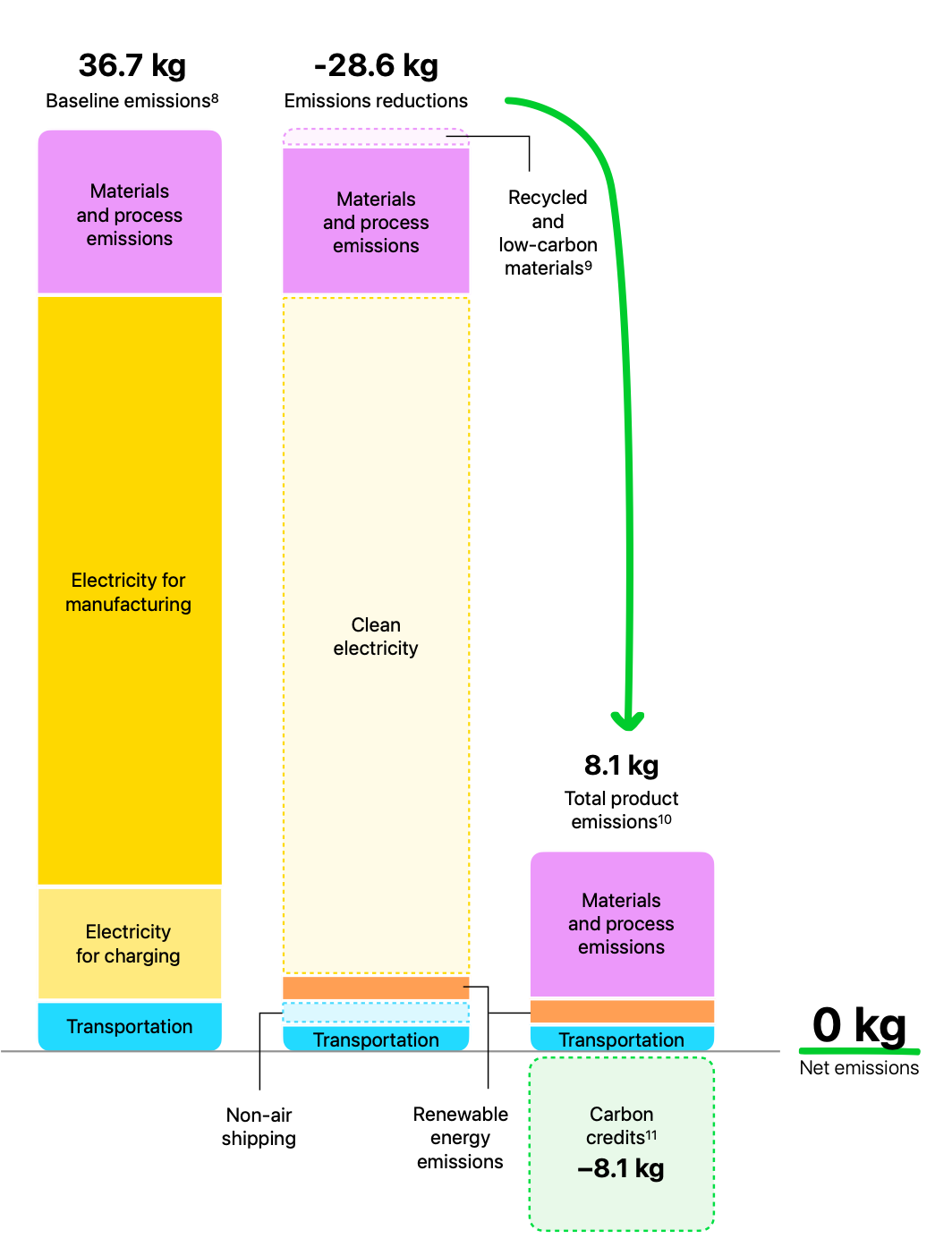
The process that led to reducing the Apple Watch’s carbon footprint from 36,7kg to 8,1kg is outlined in a detailed PDF document. Nevertheless, I’d like to highlight some key methods Apple employed to achieve a 78% reduction in the Apple Watch’s emissions:
- Utilizing renewable electricity during manufacturing and for the projected lifetime charging of the device (Apple considers a three-year lifespan in its estimates).
- Preferring more eco-friendly transportation methods such as rail or sea freight over air cargo.
- Implementing packaging with 100% fiber, including 47% recycled content.
- Crafting the device with 100% recycled metals such as aluminum, copper, cobalt, tungsten, gold, and tin.
After reducing its product’s carbon emissions substantially, Apple compensates for the remaining impact by purchasing carbon credits from internationally recognized and approved projects. The result is a carbon-neutral Apple Watch.
As someone who strives to minimize product consumption, I was pleased to find that the first Apple Watch I consider purchasing has been designated as carbon neutral.
Rings
My initial motivation for purchasing an Apple Watch was to stay active, so I’d like to begin by discussing the activity rings on the Apple Watch. These rings employ gamification to encourage activity, and they encompass three aspects: Move, Exercise, and Stand. When setting up your Apple Watch, you establish goals for these categories. My personal targets were 350 kcal for Move, 30 minutes for Exercise, and standing once every hour for 12 hours throughout the day.
Initially, you’ll get a real sense of your daily activity levels. In my case, I wasn’t very active, so I altered my routine to include an hour’s walk around a nearby lake. This was sufficient to meet the Move and Exercise goals, but the Stand goal revealed how much time I spent sitting. Conveniently, the watch prompts you to stand if you’ve been sitting for nearly an hour, helping you earn the point for that hour.
The watch also sends notifications to motivate you to complete your rings. However, I disabled these after a month since I didn’t find it practical to go for walks during work hours. When you do complete a ring, you receive a satisfying notification with an animation, and there’s another when all rings are closed. This gamification effectively keeps me active, and reviewing the past month’s data showed that I almost always achieved my daily goals. Sometimes, I miss closing the Stand ring because I dismiss the notification to continue working on tasks that are engrossing.
Another advantage of the activity rings is that the goals adjust over time based on your performance. My initial Move goal was 350 kcal, which the Apple Watch increased to 375 kcal after noticing my consistent completion, and later to 410 kcal. Consequently, a short walk around the lake no longer sufficed, leading me to either do multiple laps or opt for a stroll in a large park, like the Standpark, to hit my target.
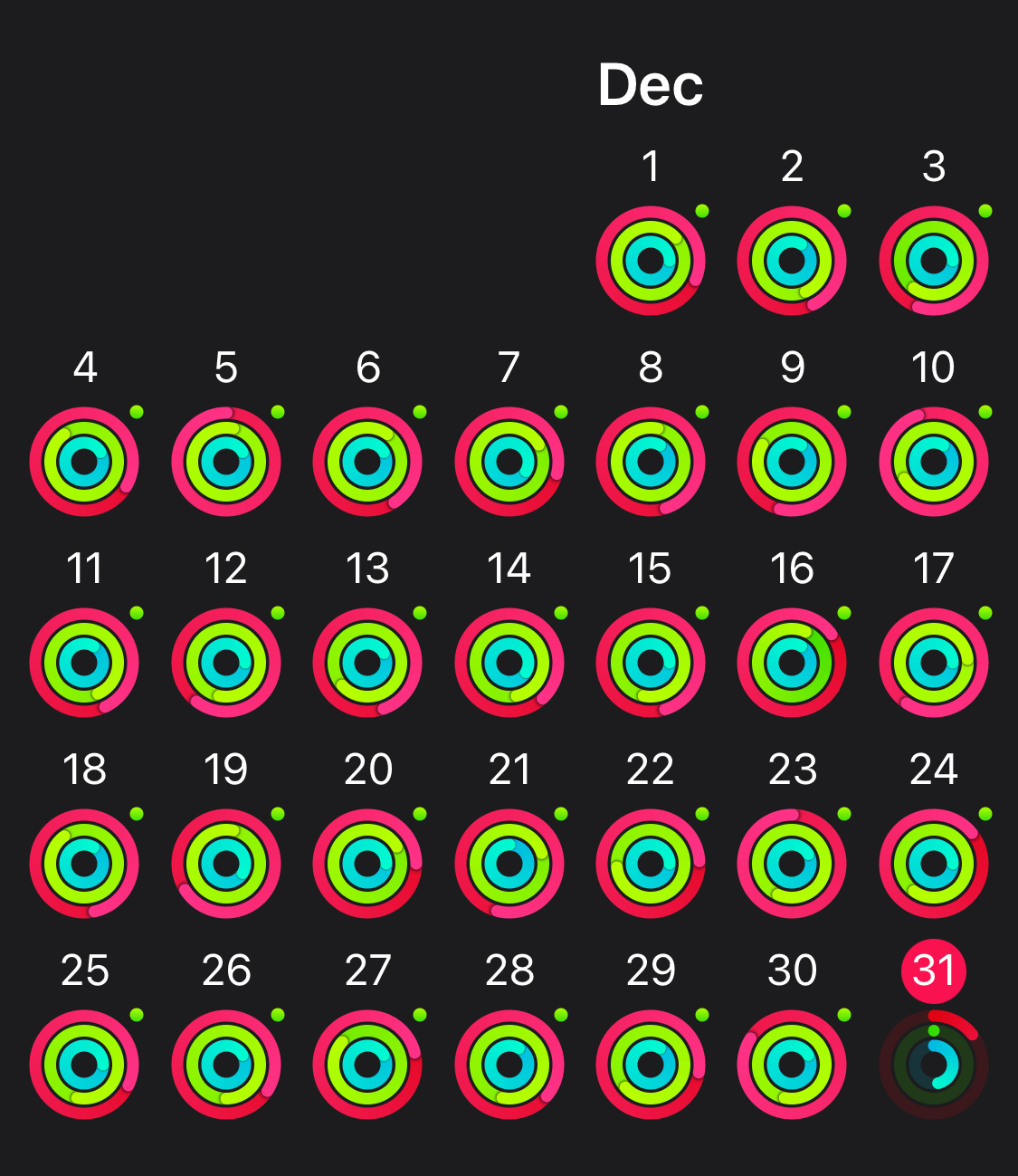
I must admit that the activity rings are quite effective at motivating behavior changes—I found myself engaging in activities like walking or running in the park at 8 PM, despite the darkness and cold. Particularly in Hamburg during winter, when sunset is around 4 PM, the desire to exercise outdoors post-sunset requires substantial motivation. The rings remind me when my calorie burn is low, or I haven’t met my Exercise goal, prompting me to gear up and step out. It’s been a fabulous experience, which included seeing my regular daytime park in a new light, quiet and illuminated by the moon, shared only with a few other runners and walkers.
Awards
The activity rings aren’t the only feature motivating you to stay active; the Activity app also includes an achievement system that rewards you for reaching certain goals. For example, if you close your Exercise ring every day for a week, you receive the “Perfect Week (Exercise)” award. Closing all your rings every day for a week earns you the “Perfect Week (All Activity)” award. There’s even a “Perfect Month” award, which you can earn by closing your daily Move goal every day for an entire month. Additional awards are available for doubling or tripling your Move goal and for setting new personal records in Move and Exercise.
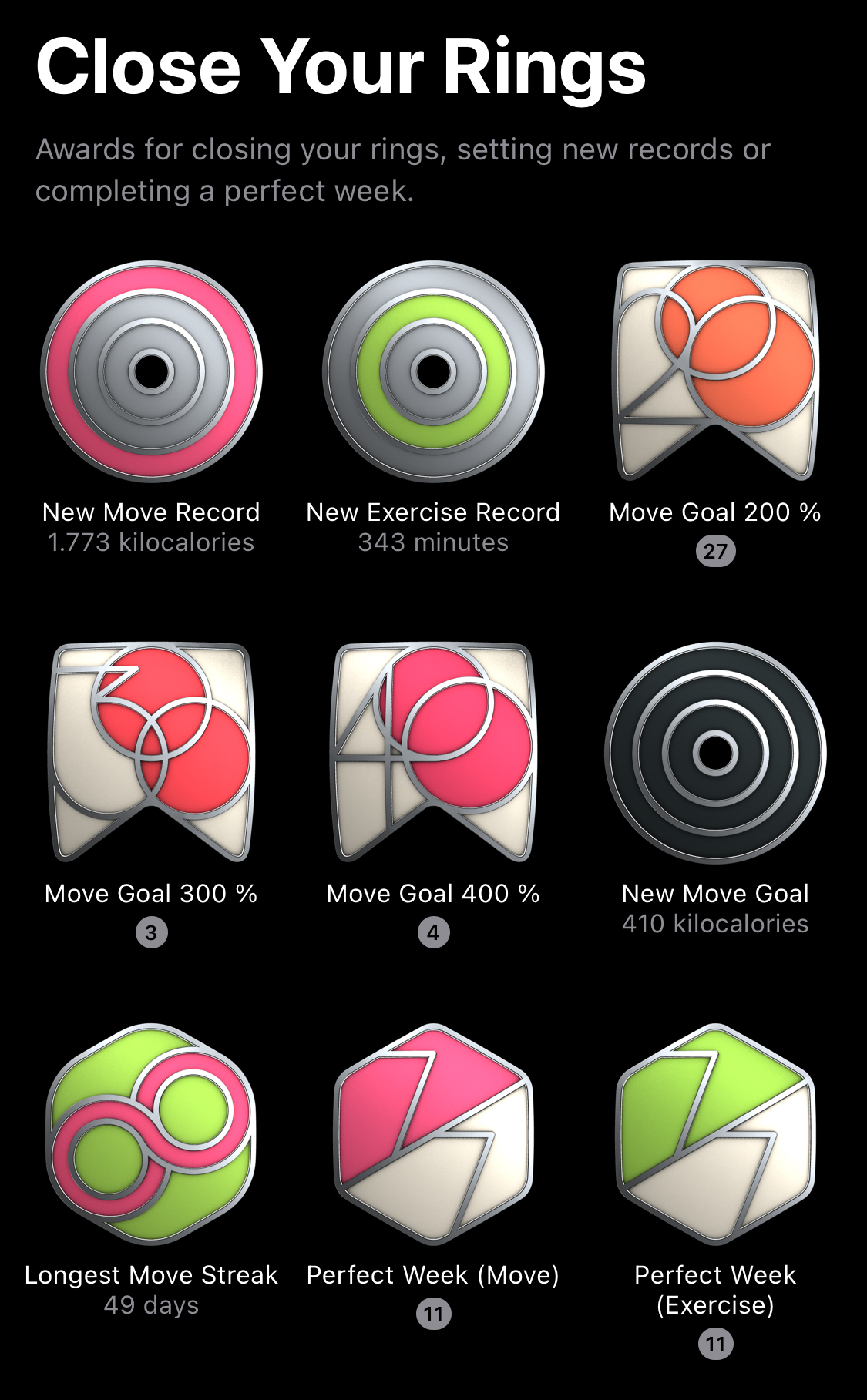
For me, the most significant award is the “Perfect Week.” I strive to achieve it, but it’s challenging to close all your rings every week. Missing the Stand goal just once, like when I sat through a four-hour movie at the cinema without a break, means you forfeit your chance for the award. So far, I’ve managed to earn this award only seven times because I often forget to stand up enough throughout the day.
Competition
The Activity app’s social features are another great way Apple Watch keeps you motivated. Here, you can connect with friends who also have an Apple Watch, enabling you to view their goals, their daily progress, the types of exercises they perform, and you’ll even get notifications when they complete a workout. To be honest, I found the notifications a bit unnecessary and annoying, so I turned them off. However, I really appreciate being able to see how active my friends are, and they’ve shared similar sentiments. Some have even felt inspired by my activity levels and started to exercise more throughout the day. It’s a win-win for everyone.
Another aspect of this social interaction is the ability to engage in competitions with friends. You can set up a 7-day challenge where you earn points by closing your rings. For each ring you close, you get 100 points, and you get an additional 100 points for doubling your goals. For instance, if your Exercise goal is 30 minutes and you exercise for 60 minutes, you earn a total of 200 points. You can earn 300 points for 90 minutes of exercise. Maximum daily points are 600, and at the end of the week, the person with the highest score wins the competition and receives an award.
I’ve participated in this competition with my friends, and it was a blast. One friend had lower goals, so it was easier for him to max out at 600 points, whereas I had to work harder to avoid losing. Sometimes, I’d find myself walking around my neighborhood at 11 PM to gain those last points. In the end, we both hit the maximum for the week, resulting in a tie. Strangely, Apple Watch doesn’t acknowledge draws; it just awarded me for winning against my friend. However, he received the same award, which felt a bit odd.
Workouts
The Apple Watch comes with an app called Workouts, which is designed to help track various exercises and provide specific information related to each workout. I’ve used it for several activities: Outdoor Walk, Hiking, Climbing, Outdoor Run, and Open Water Swim. My main mode of transportation is my bicycle, but for tracking my biking, I prefer to use the official app of my bike, Cowboy. With Cowboy, starting my workout is automatic upon unlocking my bike, but the activity doesn’t seem to be recognized as a cycling workout by the Activity app because I haven’t received the “First Cycling Workout” award.
Some workouts offer specialized data. However, I’ve noticed that there’s no distinct difference in the data displayed between Outdoor Walk and Hiking. Both show the same details: Workout Time, Distance, Active Kilocalories, Total Kilocalories, Elevation Gain, Average Pace, and Average Heart Rate. I appreciate the feature that includes a map of your route, which is particularly helpful after a hike when I’m curious about the exact paths we took since I usually just follow the group leader.

For Outdoor Cycle, instead of Average Pace, the app displays Average Speed, but there doesn’t seem to be a map showing the route. I’m not sure if this is due to the workout itself or if the Cowboy app doesn’t share this data with the Activity app. When you use the Outdoor Run workout, you see additional metrics like Average Power and Average Cadence. The Health app further provides detailed information such as Running Speed, Ground Contact Time, Running Stride Length, and Vertical Oscillation. Although I’m not a professional runner or in training for a marathon, seeing this extra data is interesting, even if I’m not sure how it could be beneficial.
Using Open Water Swim, strokes are tracked in the Health app. The Climbing workout doesn’t offer any special data apart from Workout Time, Active Kilocalories, Total Kilocalories, and Average Heart Rate. Other apps, like Redpoint, provide specific climbing metrics like the number of ascents, maximum ascent height, and ascending speed. As a boulderer, rather than a rock climber, this sort of data can be valuable, especially since it allows you to assign difficulty grades to each attempt.
Overall, I expected Apple to provide more detailed data for specific workouts, but I’m fairly satisfied with what’s currently available. One aspect I find bothersome about the Hiking workout is that when I take breaks, I pause the workout and sometimes forget to resume it, leading to gaps in my tracking. It’s peculiar that the Apple Watch doesn’t detect when I’ve resumed hiking and suggest restarting the workout—especially since it can prompt you to start an Outdoor Walk if it notices you’re walking briskly. It seems detection is possible, but for some reason, it doesn’t work with the Hiking workout.
Health
The Apple Watch comes equipped with numerous sensors that help you monitor your health, including an optical heart sensor, an electrical heart sensor, an accelerometer, and a gyroscope. With these sensors, Apple Watch can measure your heart rate and rhythm, your blood oxygen level, and even detect if you’ve fallen.
For young and healthy individuals, the significance of these sensors may not be immediately apparent, but for those with heart or lung conditions, early detection of anomalies could be lifesaving.
The sensors send notifications when irregularities are detected, but they also provide insights into how your heart and lungs function throughout the day, during sleep, or while exercising. The Health app displays a variety of data, including Heart Rate, Respiratory Rate, Blood Oxygen Level, Heart Rate Variability, Resting Heart Rate, Walking Heart Rate Average, Cardio Recovery, and Cardio Fitness. While these metrics might seem irrelevant for the healthy, they can be critical for those beginning to experience health issues, offering both patients and doctors valuable information for monitoring health.
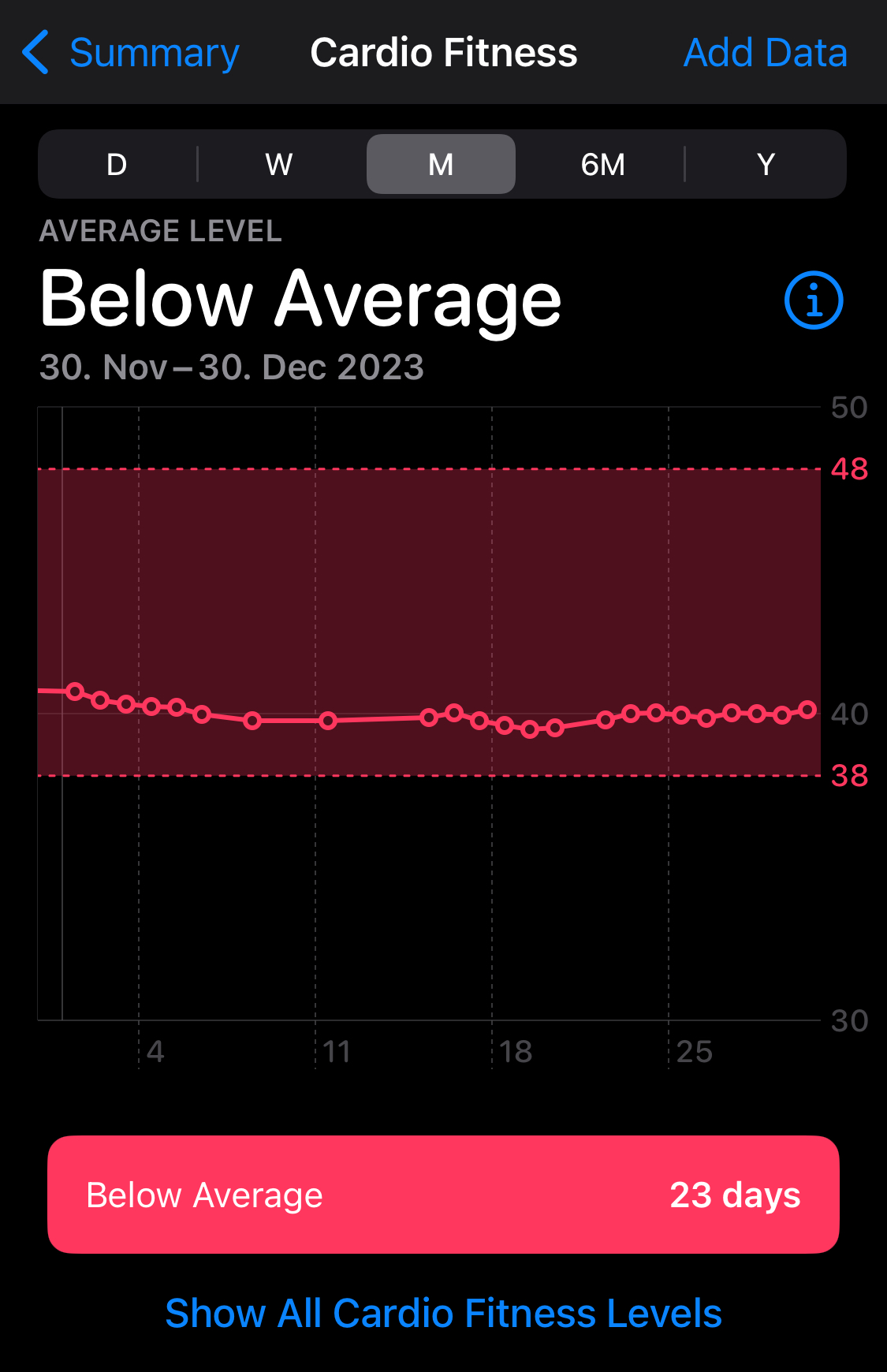
Among these metrics, Cardio Fitness is particularly useful to me. It measures your VO2Max—the maximum amount of oxygen your body can use during exercise—a reflection of your fitness level. Since my goal for purchasing an Apple Watch was to stay active, I periodically check my Cardio Fitness level to track improvements over time.
The Apple Watch also has the capability to perform an ECG. By placing your finger on the Digital Crown, you can activate this feature. Although it’s incredibly useful, if you don’t have heart issues, you might never need to use it.
Noise
The Apple Watch features a noise notification to alert you when the noise level in your environment could potentially harm your health. I’ve experienced this firsthand at a loud bar, where I began to develop a headache. Initially, I didn’t attribute the headache to the noise level, but a notification from my Apple Watch prompted me to reconsider. Leaving the bar, my headache quickly dissipated.
Surprisingly, you can receive noise notifications in situations you might not expect, such as while using a hand dryer. Public restrooms often have those powerful Dyson hand dryers, which are incredibly efficient but also quite loud. As a result, my Apple Watch frequently sends out a noise alert during use. I would think the Apple Watch could discern that the noise is coming from the hand dryer and skip the alert, particularly since it can detect when you’re washing your hands. It seems like a feasible adjustment to reduce false-positive notifications.
Handwashing
As I mentioned earlier, the Apple Watch can detect when you start washing your hands, which I believe is made possible using the microphone. I find this feature particularly useful since, after I began using the Apple Watch, I realized I was washing my hands for only 15 seconds, rather than the recommended 20 seconds.
Once the Apple Watch senses that you’re washing your hands, it initiates a 20-second countdown. When the timer reaches zero, it provides haptic feedback, signaling that you can stop washing. This feature generally works well, although there are occasional misfires—such as the timer starting when I’m washing dishes. Also, there are times when I finish washing before the countdown ends, but as I dry my hands with a towel, the countdown continues. While this can be somewhat irritating occasionally, ultimately you can track your handwashing frequency and average duration in the Health app.
Sleep
I can confidently say that one of the most seamlessly integrated features of the Apple Watch is its sleep tracking. It begins by you defining the time you go to bed, your desired wake-up time, and the number of hours you aim to sleep. Following that, the Apple Watch initiates a number of actions to help you achieve your sleep goals.
Firstly, the Apple Watch sends you a notification reminding you to get ready for bed. During the sleep schedule setup, you also set your Wind Down time. For me, that’s 45 minutes. Since I aim to sleep at midnight, I receive a notification at 23:15 as a reminder that it’s time to wind down. Subsequently, your Apple Watch, as well as your other Apple devices, switch to Sleep Mode.
In Sleep Mode, the Apple Watch displays only the time and your alarm on what is known as the Sleep Screen. To use your Apple Watch in this mode, you need to long-press the Digital Crown. The raise-to-wake feature is also disabled, so to see the time, you’ll need to tap the screen or press the Digital Crown – unless you’ve turned off the always-on screen feature. I disabled it because I found it too bright and distracting when trying to sleep. Unfortunately, there is no option to adjust the brightness of the always-on mode for sleep, so I keep it off entirely, even during the day.
Another method for checking the time on the Apple Watch is by turning the Digital Crown. Doing this slightly increases the brightness so you can see the time without the backlight being too intrusive. Ideally, I would expect Apple to offer this same low level of brightness as an option for the always-on display in sleep mode.
Aside from screen brightness, a couple of things about Sleep Mode bother me. Firstly, you can’t use Siri in Sleep Mode. This is inconvenient because I normally tell Siri “Good Night” to turn off my lights, but since the raise-to-wake feature is disabled, this voice command isn’t possible. The only other option is to long-press the Digital Crown. However, during Sleep Mode, the first long press activates the standard screen, requiring another press to access Siri. This feels like too much effort to use Siri. Fortunately, I can still use the “Siri, Good Night” command with my iPhone, which is on my nightstand, to turn off the lights.
The second issue is that the raise-to-wake feature doesn’t work if you’re standing during Sleep Mode. This is bothersome, especially when waking up for a nighttime restroom visit and just wanting to check the time; you still need to tap the screen. Ideally, the Apple Watch would detect whether I’m lying down or standing and adjust the raise-to-wake feature accordingly.
A third problem occurs when the alarm sounds. Despite Apple’s advertisements claiming you can turn off the alarm without needing your other hand, this doesn’t work for me. When my alarm goes off, I see a black screen, so I can’t use the Double Tap feature to turn off the alarm. Instead, I have to use my other hand to wake the screen before pressing the button to silence the alarm.
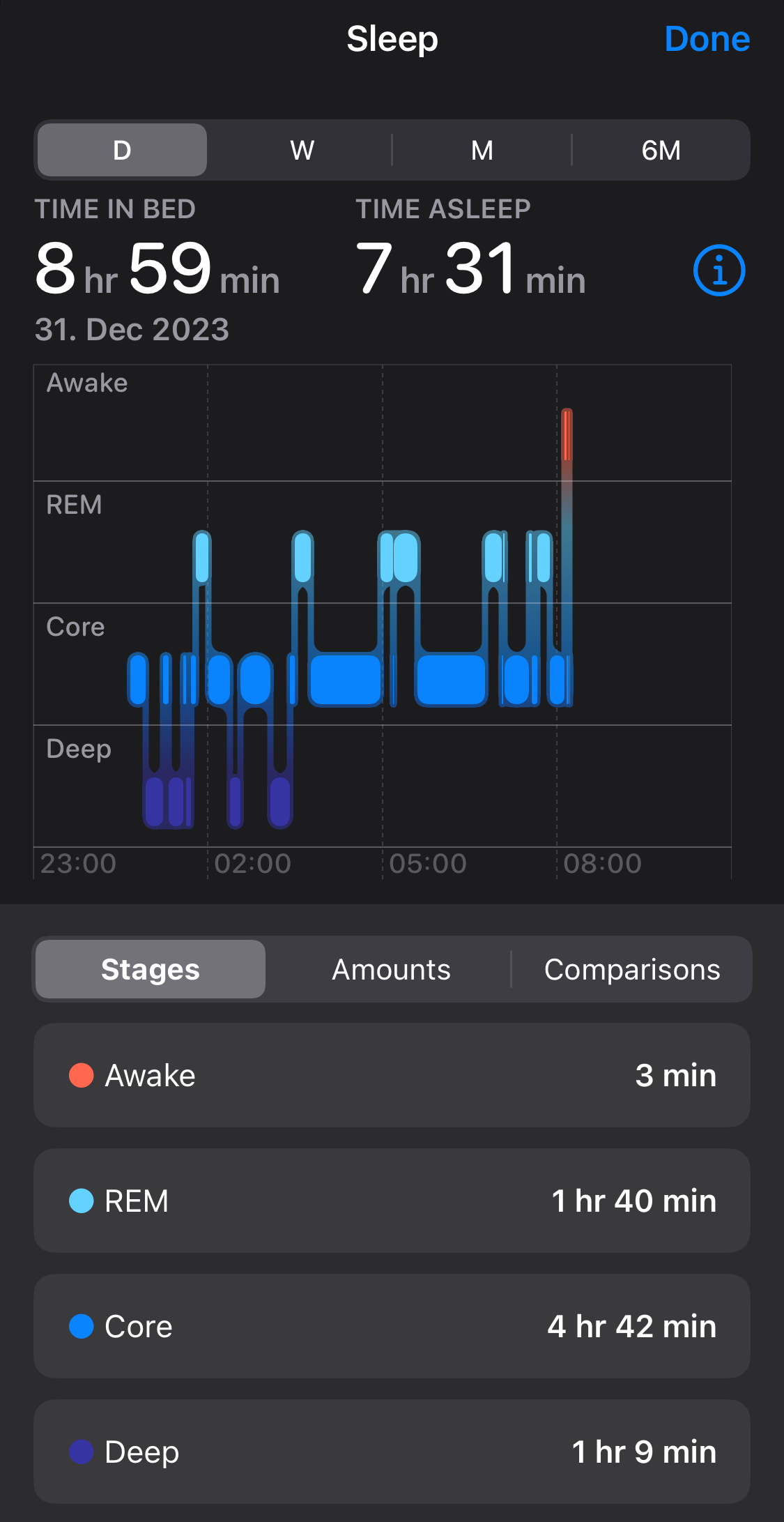
The Apple Watch also monitors your sleep, allowing you to see the duration of your sleep and the time spent in different stages like REM, Core, and Deep sleep. I find this data beneficial to determine if I’m getting enough restorative sleep. Another associated feature is Wrist Temperature tracking. The Apple Watch doesn’t measure your exact wrist temperature; instead, it establishes a baseline over five days, and thereafter, you can monitor variations from that baseline.
I’ve found the wrist temperature feature very helpful, particularly when I’m feeling somewhat ill but unsure if I’m truly getting sick. By checking the wrist temperature, I can confirm an increase that indicates illness. This has proven accurate for me, with my wrist temperature rising by 1.1°C when I felt sick, reaching its peak as my body fought off the illness, and then decreasing as I recovered.
I would appreciate it if Apple could send a notification for any significant increase in wrist temperature, as I don’t check the Health app every morning. A prompt like, “Your wrist temperature has risen by 0.2°C, you might be getting sick” would be practical in preventing the spread of illness, allowing one to stay home or wear a mask to protect others.
It’s worth noting that sleep tracking operates exclusively in Sleep Mode. If you happen to nap during the day, the Apple Watch won’t automatically record this.
Lastly, when the alarm activates, the Apple Watch uses haptic feedback to wake you, enabling you to get up without disturbing your partner (as your iPhone remains silent).
Double Tap
The Apple Watch Series 9 introduces the new Double Tap feature. You perform specific actions by tapping your index finger and thumb together twice. This feature is particularly helpful when your other hand is occupied and unable to interact with your Apple Watch. For instance, if you’re carrying something and receive a call, you can Double Tap to answer without having to free up a hand.
While it’s a neat addition, so far I’ve mainly used it to dismiss notifications, such as stand-up reminders or updates from the Home app. The functionality also proves convenient when you’re wearing gloves, as it enables interaction without direct touch. However, I believe certain apps need to integrate support for this feature to make it more versatile. Take, for example, my usual routine where I say “Siri, I’m home” to activate a shortcut that opens the building’s door and unlocks my apartment door. When I engage the shortcut, the Shortcuts app or the building’s door app asks for confirmation and provides two choices: Cancel or Do. When I attempt to use the Double Tap, it mistakenly selects Cancel, which indicates that the feature doesn’t work as expected in this context. Hopefully, as time goes on, the Double Tap feature will expand in functionality and become more beneficial across various applications.
Wallet
If you were to ask me about the coolest feature of the Apple Watch, I’d immediately point to the Wallet app. With Wallet, you can utilize the Tap to Pay functionality. Just double-press the button on the Apple Watch, then hold it near the point-of-sale terminal, and voilà – you’ve made a payment. It feels like magic. Before I owned an Apple Watch, I used my iPhone for payments, but it never seemed to impress anyone. However, with the Apple Watch, particularly if you pay at a bar, you might catch many impressed glances and even strike up a conversation with the bartender. I suspect the main reason for this attention is that using the Apple Watch for payments isn’t as common in Germany.
Another Wallet feature I’m fond of is having tickets right on my wrist. Instead of pulling out your iPhone, you can simply double-tap the side button of your Apple Watch, select your ticket, and present the QR code at the cinema or museum entrance. I consistently do this when I go to the movies. Once, at a museum, the ticket clerk was so astonished by it that she burst out laughing and jokingly asked if I had come from the moon. She admitted she had never seen a ticket on a watch before. Moments like these are another reason I love using Wallet – it’s a great conversation starter.
One aspect of this feature that I find slightly bothersome is when I’m using Apple Pay on my Mac to make a purchase, and I unexpectedly receive haptic feedback on my Apple Watch, even though I can authenticate the payment with Touch ID on my keyboard. I’m not certain why this occurs, but it can be quite disruptive. If my keyboard didn’t have Touch ID, then it would make perfect sense to confirm the payment via the Apple Watch.
Apps
One of the most surprising things for me is how limited the app ecosystem is for the Apple Watch. I’ve browsed the App Store multiple times but have yet to find an app that fully leverages the device’s capabilities. While there’s no shortage of apps available, most are simply companions to their iPhone counterparts. As a result, they seldom offer new functionality; instead, they provide a scaled-down version of the iPhone app with restricted features.
One app that I’ve found genuinely useful is Authy. I’ve been using Authy for two-factor authentication on my iPhone, and when I discovered they had an Apple Watch app, I decided to try it out. I ended up switching to the watch app entirely because it’s more convenient and doesn’t present the distractions that can come with using an iPhone.
Aside from Authy, I primarily use the Apple Watch’s native apps like Workouts, Home, Weather, Activity, Timer, and Maps. The Maps app, in particular, is incredibly helpful when getting directions on foot. It allows me to walk without constantly checking my phone and sends haptic feedback to indicate when and where to turn.
However, one app I’ve experienced issues with is the Apple Music app. It tends to be remarkably slow when searching for an artist or trying to play a song that isn’t already downloaded to my Apple Watch.
I’m not certain if the scarcity of stellar Apple Watch apps is due to a lack of interest from developers or if Apple isn’t providing the necessary APIs to facilitate the creation of such apps. As I’m beginning to develop my own iOS apps, I plan to eventually delve into watchOS app development as well. Perhaps then I’ll find out the answer for myself.
Battery
One of the primary reasons people hesitate to buy an Apple Watch is the battery life. It’s true that you generally need to charge your Apple Watch almost every day. Personally, I can confidently say that the battery lasts about one and a half days for me, and I don’t really mind charging it daily since it only takes around 45 minutes to fully charge the watch. If you incorporate this charging routine into your daily life, it becomes less of an inconvenience.
For instance, I usually charge my Apple Watch while I’m taking a shower. If you wake up early, use the restroom, shower, and then get ready for work, your Apple Watch can be fully charged during that time. However, if you travel frequently, this might pose a problem since you’ll be out of your normal routine and you’ll also need to carry an additional charger.
Other cool things
There are other cool features of the Apple Watch that I appreciate, such as unlocking your Mac with it. This is particularly handy if you’re using an external keyboard without Touch ID. Another feature I enjoy using occasionally is the ability to sleep the screen by simply resting your palm on it.
When going to the movies, Theater Mode is also convenient; it keeps your screen dark when you raise your wrist and automatically enables silent mode. I also find the ability to answer calls on the Apple Watch useful when I’m on the move and need to have a quick conversation. It gives you the feeling of being in a sci-fi movie, much like using Siri without having to uncover your Apple Watch from under your jacket.
However, there are features I don’t find particularly useful. For instance, the Night Stand mode isn’t of much use to me since I wear my Apple Watch while sleeping. Also, from time to time, when I try to access my passwords on my Mac, I receive a haptic alert on my Apple Watch to authorize the action, despite the fact that I can just use Touch ID on my keyboard.
Living without iPhone?
While exploring how people use their Apple Watches online, I came across a use case that I thought was worth mentioning. It seems that some have opted for the cellular model of the Apple Watch, allowing them to leave their iPhones behind when they step outside. I find this concept particularly appealing because, like many, I prefer not to carry my iPhone when I go for a run.
However, there’s a downside in Germany—if you want to use the cellular functionality of your Apple Watch, you’re required to purchase an additional data plan instead of using the existing plan from your phone. Deutsche Telekom’s smartwatch data plans start at 4,95€ per month for 500MB, with speeds capped at 128 Kbit/s for both downloads and uploads. If you’re after faster data, a speed of 1 Mbit/s will set you back 24,95€ per month, and that comes with a 1GB data limit. I find these prices and speed restrictions unreasonable, which is why I decided against buying the cellular version of the Apple Watch.
While writing this blog post, I also checked out Vodafone’s offerings and discovered their OneNumber service. This allows you to share your existing data plan across up to 9 devices using eSIM technology for an additional 5€ per month. This offer seems much more attractive and cost-effective. Had I been aware of this service, I might have considered purchasing the cellular version of the Apple Watch.
Watch Faces
When it comes to customizing the face of your Apple Watch, there are numerous choices available. You can select from different styles, and further personalize them by altering the dominant color of the face or changing the complications to display the information you wish to see. Unfortunately, while you can add a third-party band to your Apple Watch, there is no option for third-party faces; you are confined to the designs offered by Apple.
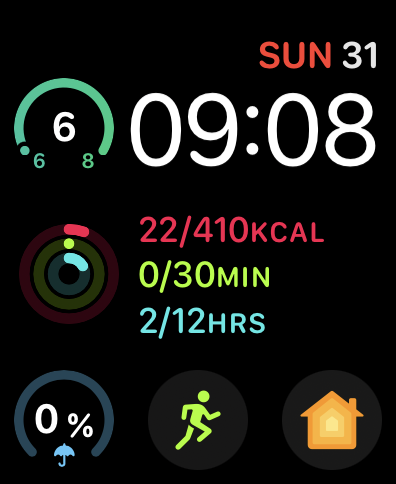
Out of all the available designs, I chose the Modular Duo because I wanted a face that offers substantial functionality. At the top, I can see the temperature, the date, and the time. Tapping on the date brings up the Calendar app. In the middle, there is a display of my Activity Rings progress. At the bottom, I have the precipitation forecast for the upcoming hours, a shortcut to the Workout app for quick access to starting exercises, and the Home app to swiftly manage my smart home setup.
I’m keen on customizing my Apple Watch face as much as possible. There were other faces I really liked and wanted to use, but they lacked certain functionalities, such as not showing the date, and it wasn’t possible to add that data to those faces. This led me to decide against using them. Additionally, I believe Apple should eventually permit developers to create their own Apple Watch Faces. That would open up a realm of new and inventive designs.
Bands
One aspect of the Apple Watch that I appreciate is the compatibility of the bands across different models. No matter which version of the watch you have, the bands remain interchangeable. This is quite different from Apple’s approach to iPhone cases, where a new iPhone model often means your old cases won’t fit. Therefore, the ability to use the Apple Watch band you bought five years ago with the latest Apple Watch model is truly impressive.
There’s a wide selection of bands available for the Apple Watch. I mostly use the Sport Loop that I purchased with my watch. It’s extremely comfortable, especially compared to the Sport Band. Additionally, I bought an Ocean Band for swimming, as the Sport Loop tends to stay wet after being submerged. One downside to the bands is the price—they can be quite costly. I would love to buy the Braided Solo Loop because it looks fantastic, but shelling out 99€ for a band doesn’t seem justifiable, particularly when I already own three bands. The only way I can rationalize such a purchase is if I plan to wear the Apple Watch for years, and if Apple doesn’t alter the strap design on future models, allowing me to continue using the same band.
Of course, there are numerous third-party bands that come at a lower price than Apple’s offerings. However, the uncertainty around the materials used and whether they have been tested against elements like sweat makes me hesitant. Wearing something untested for almost the entire day isn’t something I’m comfortable with.
Is it worth the price?
I’ve been using my Apple Watch for over three months now, and I can confidently say that I’m pleased with my purchase. The Apple Watch has significantly changed my lifestyle by motivating me to be more active. As someone who spends most of his day sitting at a desk, I’ve started to dedicate at least 30 minutes each day to exercise, burn a minimum of 400 kcal, and stand up 12 times. I’m committed to closing my rings every day and aim to continue doing so throughout 2024.
Regarding price-to-performance ratio, I feel the Apple Watch Series 9 is priced higher than what it offers, and for many people, the Apple Watch SE may be sufficient. Comparing the two, I notice these differences:
- 44mm vs 45mm case
- Brightness of up to 1000 nits vs 2000 nits
- Always-On Retina display feature
- S8 chip vs S9 chip
- Blood Oxygen app
- ECG app
- Temperature sensing capability
- Double-tap gesture recognition
The key difference for me is the blood oxygen sensor, and I believe that the temperature sensing feature may also utilize this sensor. I could potentially forego the other features to save 170€ on the Apple Watch SE, but the blood oxygen sensor provides insights into areas such as Cardio Fitness level, which interests me. Therefore, I am satisfied with my choice of the Apple Watch Series 9.
One last point I’d like to discuss in this review is the concept of insurance. Becoming more active can reduce the likelihood of future health issues, which, in turn, means lower costs for your health insurance company. For this reason, I believe insurance companies should offer discounts on Apple Watches or other smartwatches. Some insurance companies in the US already provide free Apple Watches to their clients.
My insurer in Germany, Techniker Krankenkasse (TK), incentivizes an active lifestyle. Through their app, TK-Fit, you allow TK to track your steps and cycling distance. For 12 weeks, you aim for 60.000 steps or cycling 40 km a week, or a combination of both. After completing the challenge, you earn 1.000 points and receive vouchers from Garmin or Urban Sports Club. Points can be turned into 10€ cash or 20€ TK health dividend, which can be put towards fitness trackers like an Apple Watch.
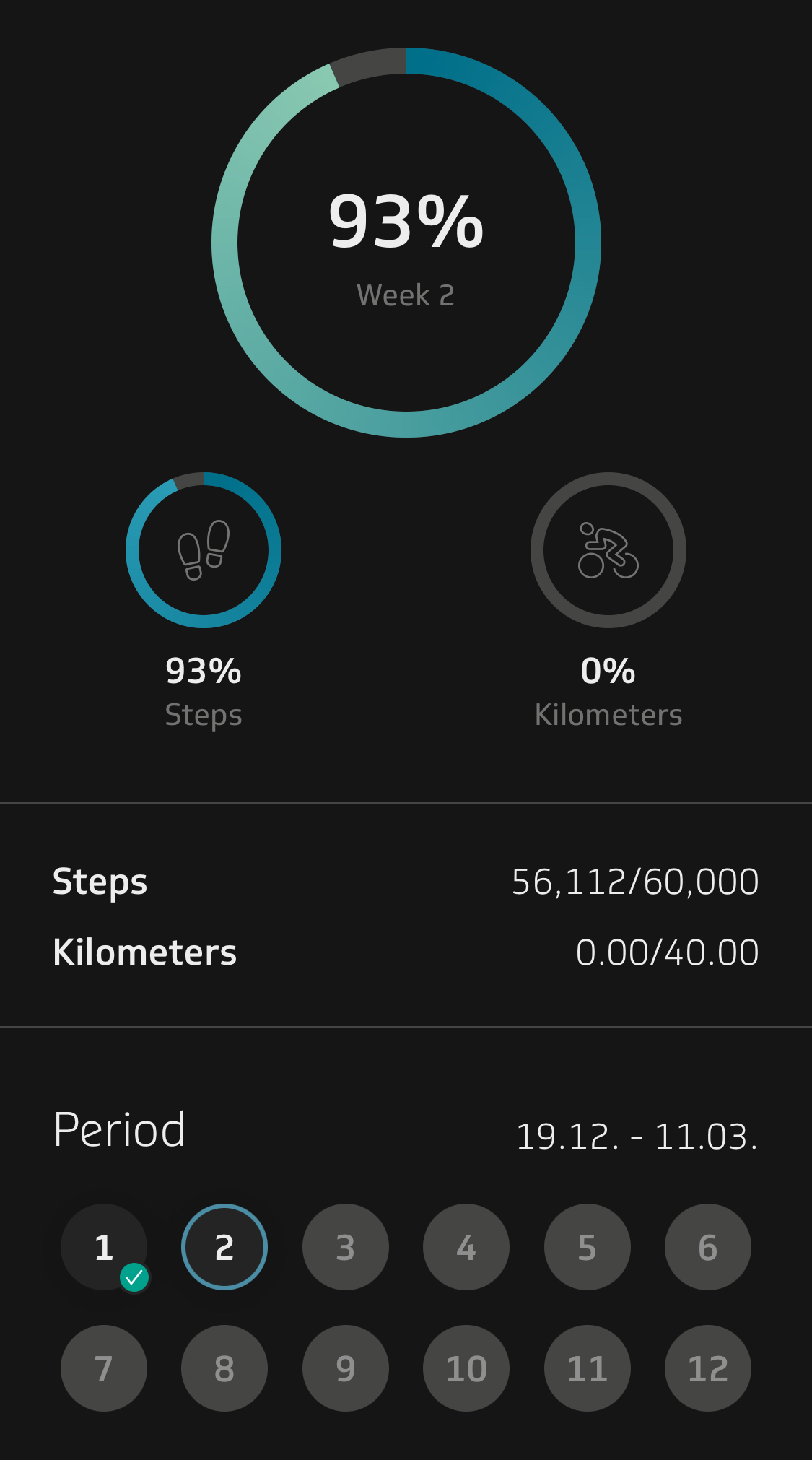
You can take the 12-week challenge up to 2 times a year, accumulating up to 40€ in dividends. There are other ways to earn points, such as participating in sports events, taking health courses, or having check-ups. In total, you can earn up to 400€ in health dividends, potentially covering the cost of a new Apple Watch. I hope more insurance companies will adopt similar programs to encourage physical activity. However, I wish they would provide greater rewards for maintaining an active lifestyle compared to TK’s offering (60,000 steps a week for 12 weeks for just 20€ seems a bit low, in my opinion).




